Extended Results
Select the Extended Results under Scenario in the tree view to
define the settings for CSV data output.
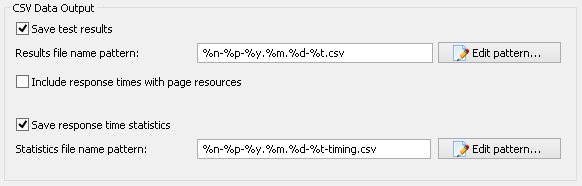
You can adjust WAPT Pro to save test results in CSV format.
You can use any external data management and processing system to work with the CSV results of your load tests.
Save test results: Check this option if you want to save test results in CSV format.
The default location for CSV files is specified in General
settings.
Results file name pattern: It is the default pattern that will be used to generate names
of CSV files with test results.
Click the Edit pattern... button to modify this pattern.
Here you can also specify a subfolder of the default folder for saving the CSV files.
If the pattern contains %p macros, then the corresponding CSV file will be created for each profile.
Otherwise, there will be one CSV file generated for all profiles.
Include response times with page resources: If you check this option, then CSV files with test results
will additionally include response times with page resources.
Save response time statistics: Check this option if you want to
export the complete time statistics including the timings for each separate request and response to the CSV file.
In addition to these files, WAPT Pro also saves special CSV-files with the values of
performance counters (in case you specified some web server or database server for monitoring
in the Performance Counters view).
The default location for these files is specified in General
settings (Save CSV results to edit-box).
Statistics file name pattern: It is the default pattern that will be used to generate names
of response time statistics files.
Click the Edit pattern... button to modify this pattern.
Here you can also specify a subfolder of the default folder for saving these files.
