Changing the Current Load
You can change the initially defined load parameters just during the test:
the number of virtual users, test duration and other load options. You can adjust almost all settings on the fly.
For example, you can temporary increase or reduce the number of virtual users for any profile
if you need to check how your web site responds to a certain load change.
You can also choose other agents for your test on the fly if the load volume requires that.
You do not need to restart the test to use the new environment, which is crucial for long tests that must be run without interruption.
Use the Current Load view under the Test Volume to make all these changes.
This view appears when the test starts and disappears when the test finishes.
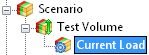
In the Current Load view you can see all running profiles:

Remaining test time: Here you can see how much time is remaining for the current test. You can
click the Change... button to change the total test time.
In the displayed dialog you can specify the necessary test duration:
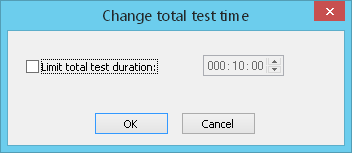
To change the load parameters for some profile, click the Change... button corresponding to that profile.
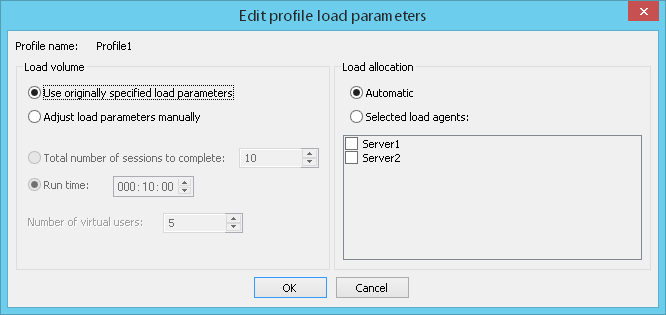
Load volume
You can either
![]() Use originally specified load parameters, or
Use originally specified load parameters, or
![]() Adjust load parameters manually.
Adjust load parameters manually.
If you choose the second option, you will be able to change the initially defined load parameters on the fly.

You can select one of 2 criteria of test completion: either the
![]() Total number of sessions to complete, or
Total number of sessions to complete, or
![]() Run time.
Run time.
The test will finish when the selected criterion is fulfilled.
Number of virtual users: Here you can change the number of virtual users for the current profile.
Note that during the test all types of user load (fixed, ramp-up or periodic) can be changed only to the fixed number of users.
All load changes are applied immediately. If you decrease the number of users, then the certain part of user sessions is stopped.
If you increase the number of users, then new users are added to the test.
Load allocation
Here you can change the set of used load agents. If you use the Automatic allocation,
WAPT Pro will allocate tasks of this profile between all agents selected initially for the test.
However, you can change the allocation and
choose a specific load agent or several agents for execution of the current profile.
Click on the Selected load agents option and select the desired agents from the list below
- just put checkmarks for them.
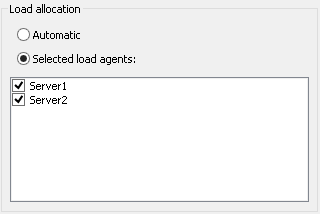
You can also change the load allocation during the running test by checking/unchecking agents in the list of the
Load Agents view.
