Parameter Value Dynamic Calculation
Testing of dynamic web sites and applications often requires the usage of dynamic values of request parameters.
If you do not change the recorded user profiles, WAPT Pro simply repeats all requests that
you made during recording, so all virtual users of the same profile send identical requests to the server.
However, you can add more reality to your tests by using parameter values generated dynamically at run-time.
WAPT Pro can simulate this with the help of various functions.
The program provides you with a number of functions for dynamic calculation of request parameters
and URL paths at run-time.
Functions can be divided into several groups:
![]() random values
(numeric or alphanumeric),
random values
(numeric or alphanumeric),
![]() values from list (random or ordered),
values from list (random or ordered),
![]() values from actual
server response (hidden form values and others),
values from actual
server response (hidden form values and others),
![]() and other functions.
and other functions.
The results of several functions can be also concatenated to form more
complicated values. WAPT Pro can also upload files to web server using the POST method
with multipart content.
There are two methods to use functions in WAPT Pro:
![]() Request parameter value
can be calculated using the combination of functions directly, or
Request parameter value
can be calculated using the combination of functions directly, or
![]() You can define a variable
(using functions or other variables) and set a request parameter to use the value.
You can define a variable
(using functions or other variables) and set a request parameter to use the value.
Note that functions like Parameter from URL or Hidden
which obtain values from the actual server response
are calculated using the following as an input:
![]() HTML code of the PREVIOUS page
when the function is used for calculation of request PARAMETER value, or
HTML code of the PREVIOUS page
when the function is used for calculation of request PARAMETER value, or
![]() HTML code of the CURRENT page
when the function is used for defining a VARIABLE.
HTML code of the CURRENT page
when the function is used for defining a VARIABLE.
How to define a formula for calculation of parameter value
The list of request parameters is displayed in request properties (URL Parameters or POST Parameters tab). To define a parameter, you can use functions that parse actual HTML code of response at run-time.

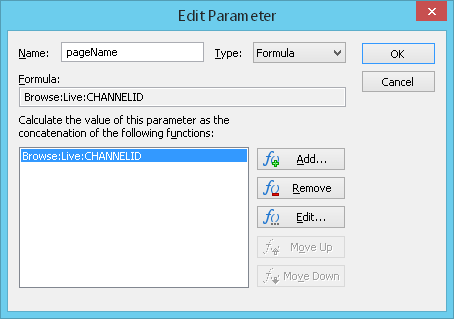 Name: Here you can change parameter name.
Name: Here you can change parameter name.Type: You can select "Formula", "File" or "No Value".
The following is related to the option Formula.
Formula: Here you can see the visual representation of selected function. This field is accessible only for viewing.
Functions: The list of functions for calculation of the current parameter is displayed in this field. You can define several functions for the same parameter. Results of those functions will be concatenated to form more complicated values.
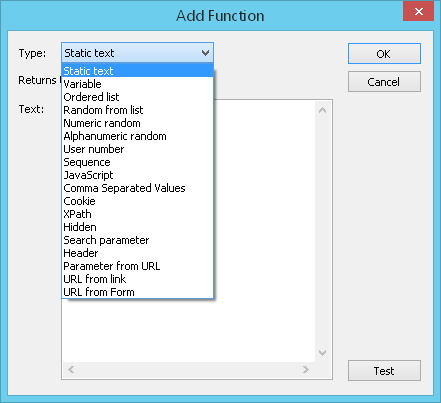
You can use the following functions for dynamic calculation of parameter values:
- Static text
- Variable - $Var
- Ordered list - $LOrder
- Random from list - $LRand
- Numeric random - $NRand
- Alphanumeric random - $ARand
- User number - $UserID
- Sequence - $Seq
- JavaScript - $JavaScript
- Comma Separated Values - $CSV
- Cookie - $Cookie
- XPath - $XPath
- Hidden - $Hidden
- Search parameter - $Search
• As $Search() command - Header - $Header
- Parameter from URL - $UrlParam
- URL from link - $HRef
- URL from Form - $Action
