Formatted View of JSON in Requests and Server Responses
After you install the Module for JSON format, you will be able to see
JSON formatting in recorded requests, received server responses and also request parameters
in WAPT.
Select a request in the left pane and switch to the Response processing tab in the right view.
In this view you can analyze
the recorded HTTP request and server response that was received during the recording process.
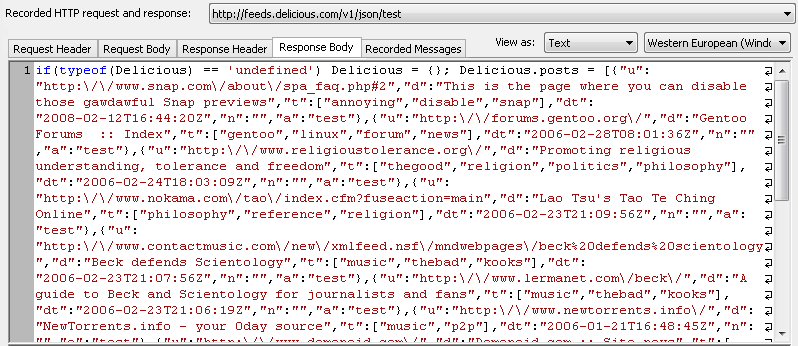
![]() Request Header:
Here you can see the HTTP header of recorded request.
Request Header:
Here you can see the HTTP header of recorded request.
![]() Request Body:
The body of recorded request is shown on this tab.
Request Body:
The body of recorded request is shown on this tab.
![]() Response Header:
Here you can see the HTTP header of server response.
Response Header:
Here you can see the HTTP header of server response.
![]() Response Body:
The body of server response is displayed on this tab.
Response Body:
The body of server response is displayed on this tab.
These tabs can be viewed in different representations: "Binary" (to view the data in the binary form),
"Text" (to view the data in the text form) and "Browser View" (allows viewing the server response as it is displayed
in browser without images).
After installation of the Module for JSON format, you will see a new option
Json in the View as combo-box. Switching to this view
turns on the JSON formatting in the code of request/response body. So, if you select this option in the
example shown above, you will see the JSON formatting:
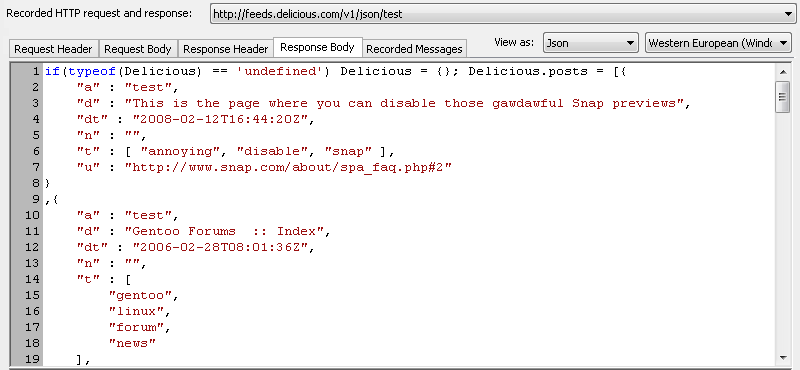
Here you can see 2 main structures of JSON:
1. An object: it is an unordered set of name/value pairs. An object begins with { (left brace) and ends with }
(right brace). Each name is followed by : (colon) and the name/value pairs are separated by a comma.
2. An array: it is an ordered collection of values. An array begins with [ (left bracket) and ends with ] (right
bracket). Values are separated by a comma.
