sergei
Administrators-
Content Count
718 -
Joined
-
Last visited
Everything posted by sergei
-
WAPT also allows command line automation.
-
Command Line WAPT Pro allows performing a number of its operations using the command line. In this way, you can perform WAPT Pro commands just from the console, without opening the program window. It is convenient for automated management of testing process. If you use some tool that automatically manages your test runs, you can create various test scenarios in WAPT Pro and then run those scenarios from the console. For example, you can run several tests in a batch (run a .bat file) so that the tests will be executed one by one. Or you can run tests automatically each time after the compilation and deployment of a new version of web application. The following keys will allow you to run WAPT Pro test scenarios, create HTML reports and CSV reports, and save test run results and generated logs from the command line. -help: Opens WAPT Pro help topics. -run : Runs a test with a specified scenario. This command has additional options: -run [-noexit] [-hr ] [-sr ] [-csv ] [-log ] -noexit: WAPT Pro will not exit after test completion. -hr : Saves the results of test run as HTML report in a specified folder. Report name is generated automatically using the default name pattern: %n-users%c-date%d-time%t.html -sr : Saves the results of test run as WAPT Pro results file in a specified folder. The name of results file is generated automatically using the default name pattern: %n-users%c-date%d-time%t.wpr -csv : Specifies a folder for saving the generated CSV reports. Using this command, you can change the location for CSV reports which you defined in General settings (in the Save CSV results to edit box). Names of CSV reports are generated automatically using the default name pattern: %n-%p.csv Note that WAPT Pro creates CSV reports only in case you have enabled the Save results option in Log and Report Settings. This command can only change the location for generated CSV reports. %n is scenario name %p is profile name %c is the number of virtual users participated in the test %d is the date when the test was performed %t is the time when the test was performed -log : Specifies a folder for saving the generated log files. Using this command, you can change the location for logs which you defined in General settings (Save log files to edit box). Note that WAPT Pro generates logs only in case you have specified to create full or error logs in Log and Report Settings (in the Level of detail combo-box). This command can only change the location for generated logs. You can use both relative folder path (for example, -hr Reports) and absolute folder path (for example, -sr C:\Testing\Results). If you use a relative path, then a folder with the specified name will be created in the directory where WAPT Pro executable file is located. Besides, you can specify the name of some scenario in the command line and press Enter. WAPT Pro will open that scenario in the program window.
-
Could you provide an access to your site? We will try to find and fix the problem. Please, send an instruction how to reproduce the error to support@loadtestingtool.com.
-
This is an example of JavaScript which generates GUID and outputs it to log: var lib = new ActiveXObject("Scriptlet.TypeLib"); var guid = lib.GUID; log.message(guid.substring(1, 37)); // XXXXXXXX-XXXX-XXXX-XXXX-XXXXXXXXXXXX You can see the generated value in the log viewer.
-
Generating load of 20 users per second on all pages recorded
sergei replied to a topic in How to solve my problem
Use "Fixed number of users" option and set it to 20 users. To regulate delays between requests use "User think time" option in the request properties. -
Because some time is required to perform a successful session whereas the errors occur very quickly.
-
Most probably the problems appear because you have not parameterized the HTTP requests in your profile after recording it. Note that initially all requests are recorded as is. If you use a recorded profile without modifications, WAPT will simply repeat all the same requests with the same values of all parameters. However when working with dynamic site content, some parameters should have unique values for each session. The values of such parameters should be extracted from server response to the previous requests. You can read more about that using the following two links. http://www.loadtestingtool.com/help/working-with-session-variables.shtml http://www.loadtestingtool.com/help/parameter-value-dynamic-calculation.shtml (Note: The above links refer to WAPT Pro 2.0. If you use other version of the product, some GUI elements can be different, but the whole concept is the same. You can also find corresponding topics in the help file provided with your product.) We also have a demo clip showing step by step how to perform the parameterization. You can download it here: http://www.loadtestingtool.com/quickstart/WAPTdemo.avi Also, I recommend you to use the "Verify test" button to check your profiles before running the test. It will execute each profile one time and log all the details. After the verification is finished you can expand the "Logs" folder in the left view. You will see all the requests and server responses logged during the profile execution. You can also use logs for test runs, but you need to choose the level of details on the “Log and Report Settings” page. Note also that when you record a profile, you should start from the very first URL that you use to access the web site. If you start recording from a page inside a user session, your profile will be incomplete and will not produce a valid session during the test. If you still cannot find the reason of the problem, please send your profile (.wpp file) and log file with the test verification data to support. To save logs right click on the Logs folder and choose "Save Logs" from the menu.
-
You can download it from site.
-
Could you tell me the errors that WAPT includes in report? For that, please, enable logs in WAPT and find exact network error codes.
-
Could you send the whole profile and log to support@loadtestingtool.com?
-
It isn't possible. Could you explain why do you need this functionality?
-
Please, install the latest builds of WAPT Pro and ASP.NET Module from the site. This should fix the problem.
-
In the next version of WAPT which will be soon you will be able to setup WAPT as a proxy server.
-
How to use one session (sessionid) durring all test time
sergei replied to a topic in Test Scenario Creation
You can adjust a number of iterations for Loop operator. Or you can use While operator and calculate the moment of loop ending in JavaScript operator. -
How to use one session (sessionid) durring all test time
sergei replied to a topic in Test Scenario Creation
Yes, it's enough. Session is not ended while loop is performed. -
We made that subrequests use main request as a referrer. Please, download the latest build from http://www.loadtestingtool.com/forum/builds/WAPT7.1.zip
-
401 response code is the normal response code during authentication handshake. Could you send to support@loadtestingtool.com full log files and a test results file (file with *.wpr extension).
-
In average WAPT can emulate 2000 users. If you need more, use WAPT Pro.
-
Accessing the URL of the last request from JavaScript
sergei replied to a topic in How to solve my problem
We have fixed the bug. Please, download the latest build from http://www.loadtestingtool.com/forum/builds/WAPTPro2.1.zip -
WAPT takes into statistics successful requests only. But WAPT itself can impact on statistics if it was overloaded.
-
Recorder does not use the user-agent specified in HTTP Header Strings
sergei replied to a topic in Other Problems
It is not possible now. We need to change the code and recompile WAPT to make it possible. -
How to get the HTTP response code from its header
sergei replied to a topic in How to solve my problem
In WAPT Pro you can use JavaScript operator to extract response code from header. -
Accessing the URL of the last request from JavaScript
sergei replied to a topic in How to solve my problem
We have added two new methods to JavaScript operator: context.requestBody and context.requestHeader. You can use last to extract URI. Please, download the latest build from http://www.loadtestingtool.com/forum/builds/WAPTPro2.1.zip -
Divide your 6000 user/hour on average session duration. It will be the number of simultaneous users on your site. If you don't know which type of load generation to select, use Ramp-up.
-
No, each user session repeats each loop of profile specified in loop settings number of times.