Preparing a Distributed Test Run
The resources of a single workstation can be insufficient to create a load required to test a web application
running on a powerful server. That is why WAPT Pro can use several computers
for load generation. Such tests will let you emulate almost any
desired number of simultaneously acting virtual users.
You should install WAPT Pro Workplace on the main machine where you will manage test runs
and install Load Agents on computers that will generate the load during tests. Workplace component
will be used only for test management purposes - from the initial design of test sequence to the final reporting.
All testing jobs (emulation of real user activity and load generation) will be performed on servers running
Load Agents.
Load Agents are installed as Windows services,
so you will not need to launch them each time you want to perform testing.
Communication between agents and workplace component is done over TCP/IP.
You should specify the list of Load Agents in WAPT Pro Workplace:
1. Select Distributed test run -> Load Agents
in the Navigation Pane to switch to the Load Agents view.
2. Click Search LAN for available load agents to search for agents in
the Local Area Network. The program uses the default port 9475
to search for Load Agents and establish connections to them.
However, you can uncheck the Use default port option and specify another port.
All found agents are displayed in the list below.
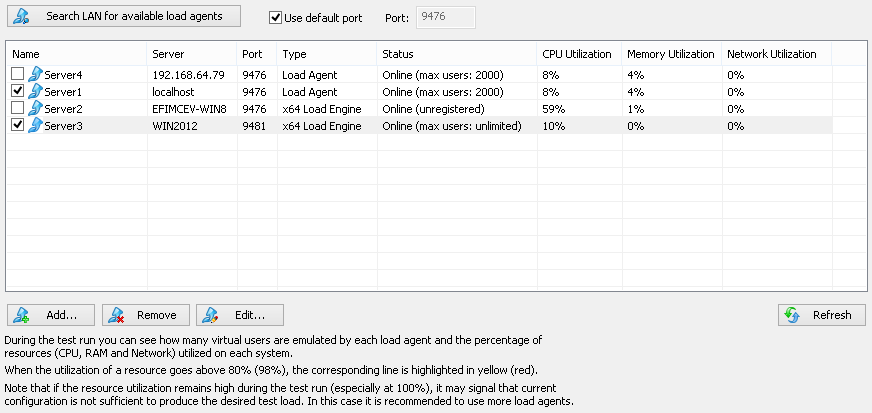
If some agent is located outside LAN, you can add it manually
using the Add button.
3. For any agent in the list you can see its type (Load Agent, x64 Load Engine or Cloud Engine), status
(Online or Offline), maximum available number of users and percentage of CPU, Memory and Network utilization.
Each utilization value is the result of data averaging over the last 30 seconds for that agent/engine.
![]() If the utilization of resource reaches 80% (warning level), the corresponding line is
highlighted in yellow.
If the utilization of resource reaches 80% (warning level), the corresponding line is
highlighted in yellow.
![]() If the utilization reaches 98% (overload level), the corresponding line is
highlighted in red.
If the utilization reaches 98% (overload level), the corresponding line is
highlighted in red.
4. Analyze this information and decide which agents will participate in the test.
Put checkmarks near agents that you want to use in the test.
There is a limitation on the number of Load Agents that you can use simultaneously in your tests.
Unregistered version of WAPT Pro provides you with 2 available Load Agents.
Click the Enter Your Serial Number... option on the Help menu to register
the product.
In the registered version of WAPT Pro
the maximum number of Load Agents that you can use simultaneously is displayed on the program title bar.
If you need to use more agents simultaneously for your distributed test runs, you should buy a license for
additional serial numbers.
To generate a higher load you can use WAPT Cloud Load Engines
for your load tests in WAPT Pro. Cloud Engines are available at capacities of 2,000, 5,000 and 10,000 virtual users per system.
The total generated load can reach up to 1 million users. The usage of WAPT Cloud Load Engines does not influence the number of Load Agents used
simultaneously in your tests.
You can use the following buttons to manage the list of agents.
Add: Adds a new Load Agent to the list. You should specify agent settings in the displayed dialog.
Remove: Removes a selected agent from the list.
Edit: Opens a dialog where you can edit the settings of selected agent.
Refresh: When you click this button, WAPT Pro Workplace tries to
reconnect to those Load Agents in the list that have the status "Offline".
How WAPT Pro Workplace Distributes the Load During Tests
You do not need to specify how many virtual users should be emulated by each Load Agent. This is done automatically
during the test. WAPT Pro Workplace
reallocates tasks between agents depending on the resources available on each system.
If you run Load Agents on computers with different
hardware configuration, then more productive systems will produce more virtual users.
![]() If the CPU, Memory or Network
utilization of some agent reaches 80% (warning level),
WAPT Pro Workplace stops increasing the load for that agent.
Additional load is reallocated to other agents.
If the utilization of all Load Agents reaches 80% level, WAPT Pro Workplace
will again distribute the load between all agents until some of them reaches 98% level of utilization.
If the CPU, Memory or Network
utilization of some agent reaches 80% (warning level),
WAPT Pro Workplace stops increasing the load for that agent.
Additional load is reallocated to other agents.
If the utilization of all Load Agents reaches 80% level, WAPT Pro Workplace
will again distribute the load between all agents until some of them reaches 98% level of utilization.
![]() If the utilization of some
agent reaches 98% (overload level),
WAPT Pro Workplace stops increasing the load for that agent.
Additional load is reallocated to other agents.
If the utilization of all agents reaches 98% level, WAPT Pro Workplace
will again distribute the load between all agents.
If the utilization of some
agent reaches 98% (overload level),
WAPT Pro Workplace stops increasing the load for that agent.
Additional load is reallocated to other agents.
If the utilization of all agents reaches 98% level, WAPT Pro Workplace
will again distribute the load between all agents.
WAPT Pro can execute different profiles on different load agents.
You can choose a specific load agent or several agents for execution of any profile.
This can be done in the Test Volume view of scenario options.
See also: Remote Test Management
Changing the Load Allocation during the Running Test
You can change the initially defined set of load agents for your test when the test is already running.
It is not necessary to restart the test to use the new environment.
In this way you can add a new agent to the running test if the load volume requires that, or exclude the running agent.
To add a new agent to the running test, check it in the list of agents. You will see the following dialog:
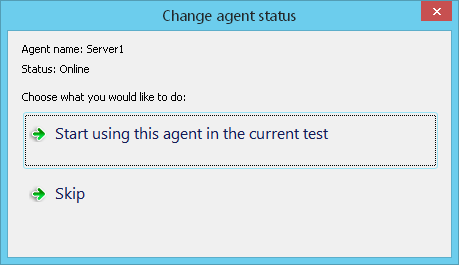
You can either:
![]() start using this agent in the current test,
start using this agent in the current test,
![]() or skip this action.
or skip this action.
To exclude some agent from the running test, uncheck it in the list of agents. You will see the following dialog:
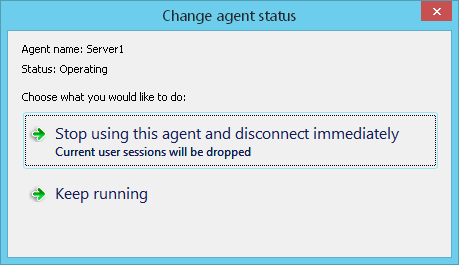
You can either:
![]() stop using this agent and disconnect immediately (then all user sessions running on this agent will be dropped),
stop using this agent and disconnect immediately (then all user sessions running on this agent will be dropped),
![]() or keep running this agent.
or keep running this agent.
If you exclude some agent from the running test, then all user sessions running on this agent are stopped.
They are re-started on other agents participating in the test.
So you can check/uncheck any agent in the list during the test if you wish to add/remove it just on the fly.
However you cannot change the settings of the running agent during the test.
If you, for example, double-click some running agent, you will see such warning:
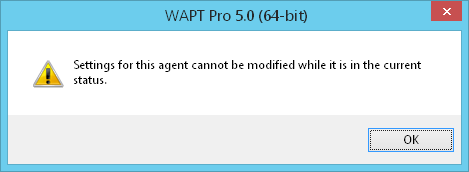
See also: Changing the Current Load
